
Step One is of course open blender, I'm going to unwrap the default Cube primitive, first up let's get the 'UV/Image Editor' view in place, drag a view for it...
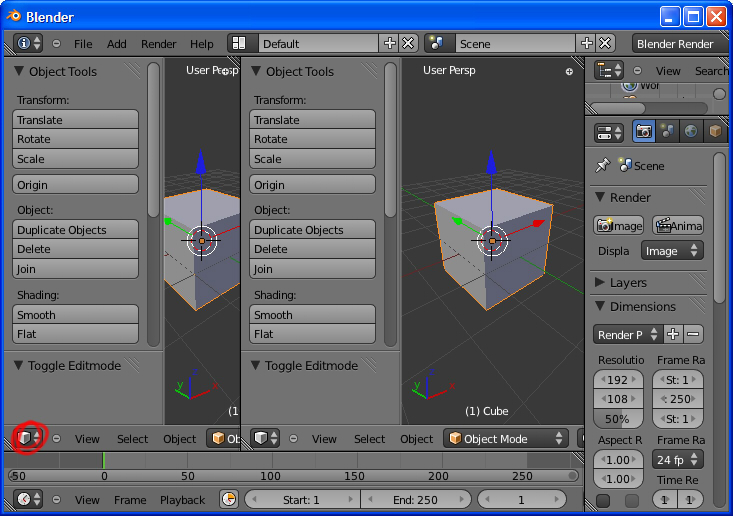
Click this icon to change what our new view is...
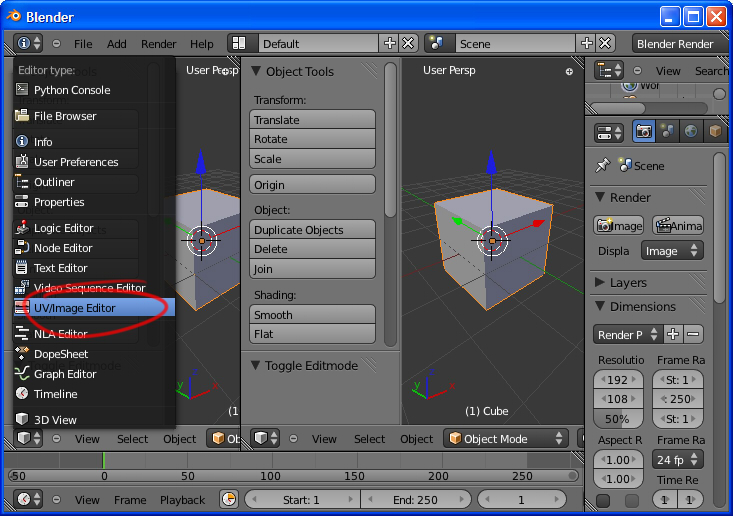
Select "UV/Image Editor" and our workspace is ready.

Make sure the model we want to unwrap is selected, and then change from object mode to Edit Mode.
It's worth keeping in mind that a model's UVs are a part of a model's mesh data, so you need to be in edit mode to work on UVs, just like you need to be in edit mode if you want to work on any other part of the mesh :)

We are going to mark seams now, seams are edges so let's make sure we are in edge select mode, I'm also turning off 'limit selection to visible' so I can easily select edges on the other side of the model.

Now we select the edges we want to become seams, I'll go into more detail later, but for now you can think of seams as 'cuts' we make in the 3D model so that it can be unfolded (unwrapped) into a flat 2D shape (our UV layout)
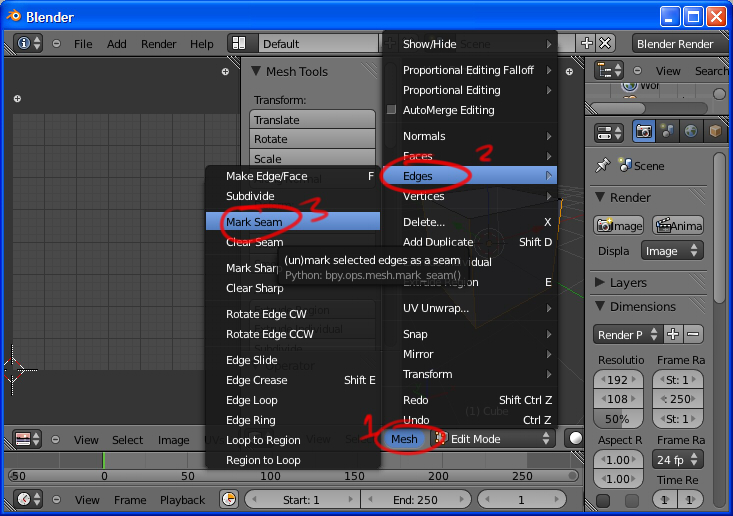
we shall mark these edges as seams, Select (Mesh > Edges > Mark Seam) or with your mouse over the 3D view (Ctrl+E > Mark Seam)
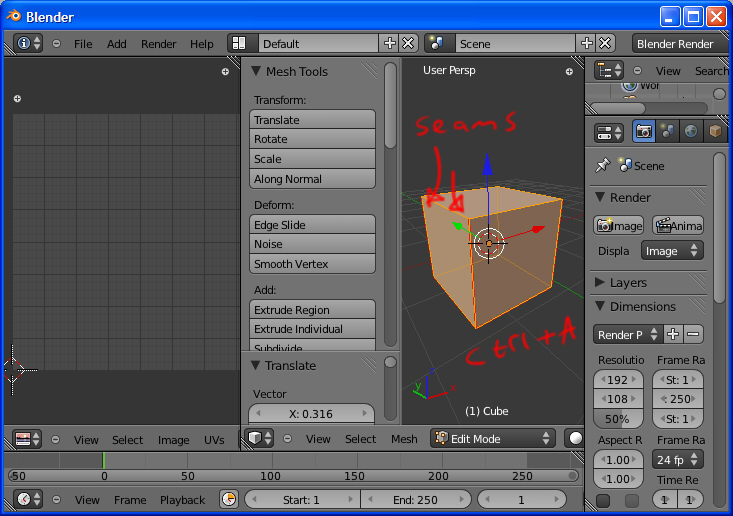
you should see your seam edges marked in red (if not press 'n' with your mouse over the 3D view, scroll down and select the option to show seams).
now we have our seams marked, let's unwrap! select all the faces you want to unwrap, in this case all of them, so a good old select all will do (I wrote ctrl+A on the pic, my bad, it's just 'a' by default)
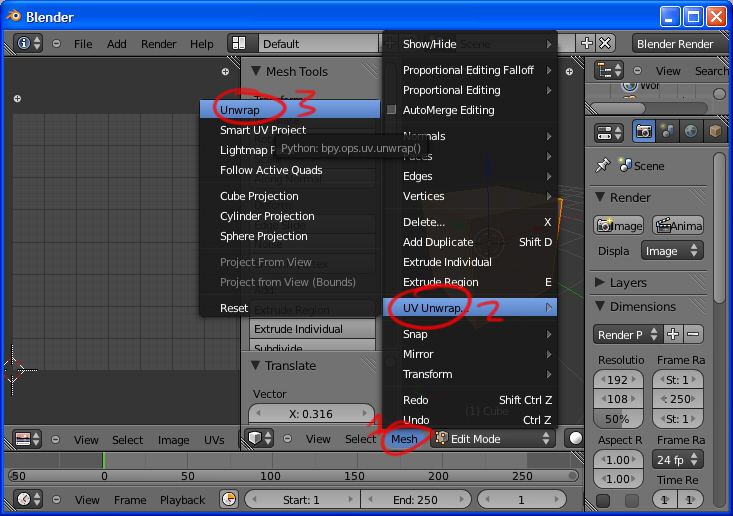
to tell blender to unwrap your selection, go (Mesh > UV Unwrap > Unwrap) or mouse over the 3D view and press (u > Unwrap).
you can see other unwrapping options, but for now unwrap is your best bet, Smart Projection can help you out if you're in a hurry, but if you need UVs that you can make sense of when you are editing a texture, it's often not the best choice (in fact whilst some will try to tell you otherwise, almost always, auto-unwrapping is not what you want)
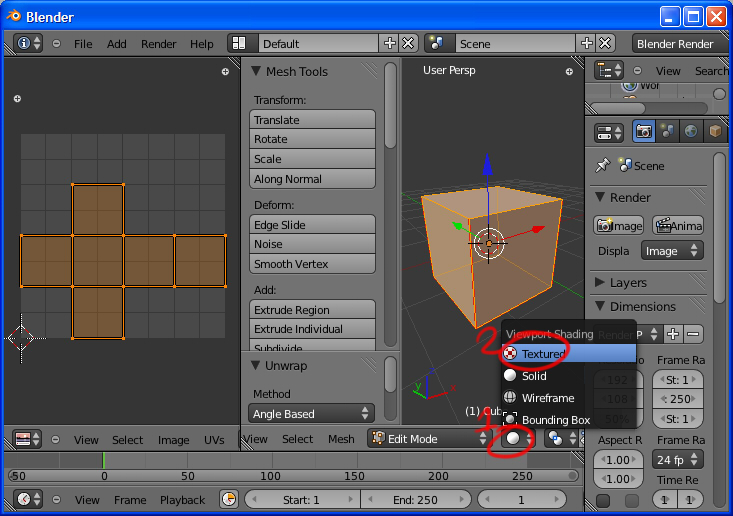
So now we have unwrapped our cube! hopefully now what marking the seams did makes a little more sense to you now, it basically marked all the edges that are now no longer touching, and blender was able to use that information to unfold the model without much mess :)
but whilst raw UV data is great, working with it without some kind of reference could get us in trouble quickly, so let's get a texture on this model! first up you need to change the 3D view to render textured objects.

Now the 3D view is drawing the mesh as pure white since it doesn't have a texture, so lets add one! in the UV/Image editor view select (Image > New Image)
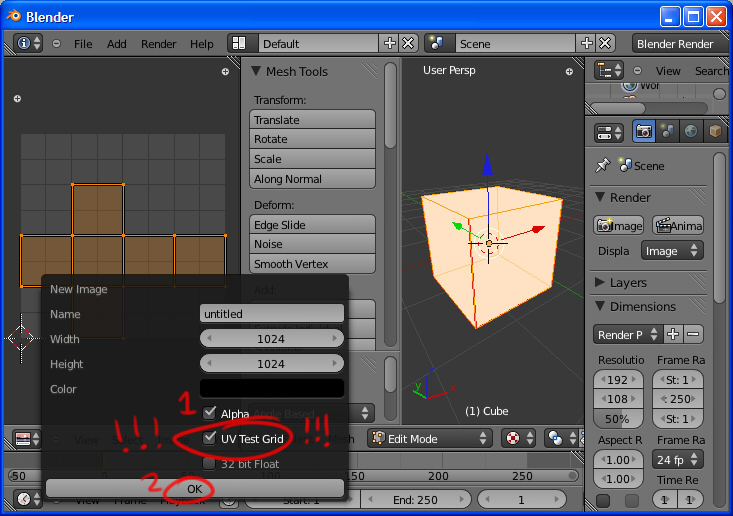
we'll stick with the default settings for now, EXCEPT we want to check 'UV Test Grid" this makes our new texture into a checker pattern, this is VERY useful for later when you start editing the UV data, since you can look at your changes in the 3D view and from looking at the checker, be able to tell if you are squashing or stretching your pixels. it's also handy for testing texel density (if texture pixels are distributed evenly across a mesh)
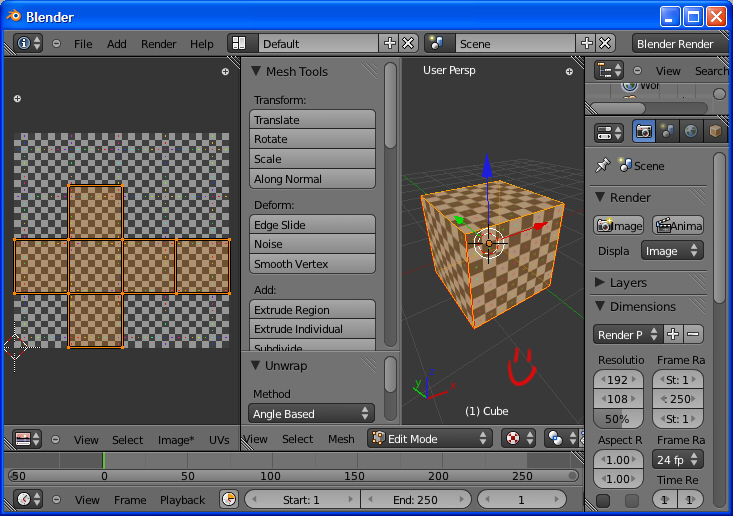
And there you have it, an unwrapped mesh with a reference texture! now you can edit the UV data for your mesh in the UV/Image Editor just like youd edit the mesh in 3D view. best practices for this would take a lot more time to explain than I have for this tutorial, but generallyt when you are editing UVs, you are trying to make a pattern which is simple for you to texture/paint, and have it so UV island edges (seams) are in places on the mesh where they are least likely to show issues on your model.
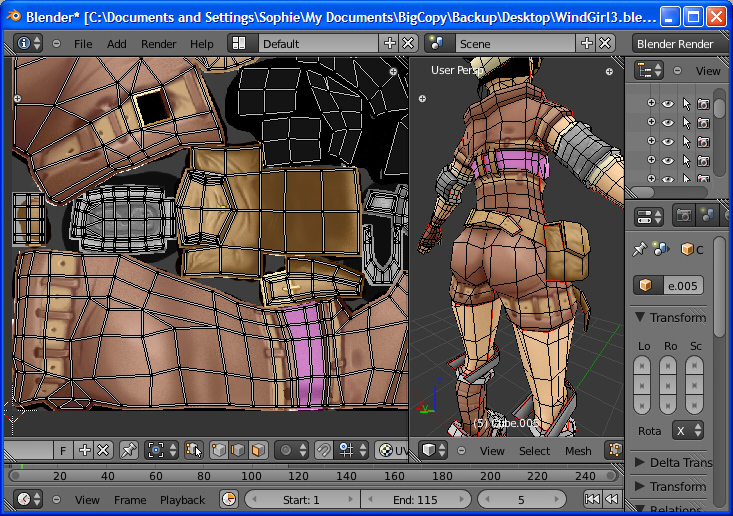
here's an example of a rough but moderately complex UV layoutI did a while ago, as you can see, seams are kept away from places I really want to look good like the front of the pouch, or the butt :P
as you can see, the amount of stuff you have to unwrap can get pretty high the further you move from boxes, but the principles are the same, you are taking a 3D mesh, and trying to cut it up into flat pieces without warping them too much.
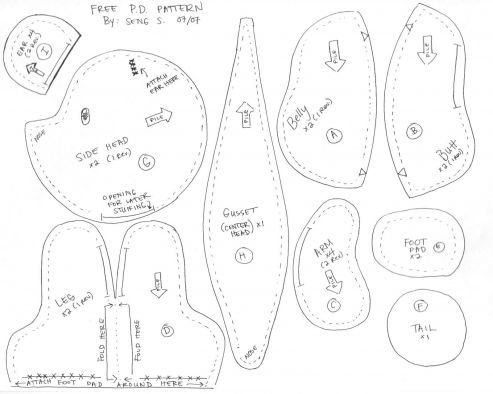
As an extra aid to understanding seams and unwrapping, I like to use the example of actual real life seams, here's an example of a teddy bear pattern I found on google, where you cut the material to make a 3D model is more or less where you would cut a 3D mesh to get 2D UV data. it's often a handy cheat if you are modelling clothes or other 'fabric' type real-world items, you can often just copy the exact seams on the IRL object to make your virtual one :)
links for further reading and the like coming soon (maybe).
tutotial by Sophie Houlden. @S0phieH