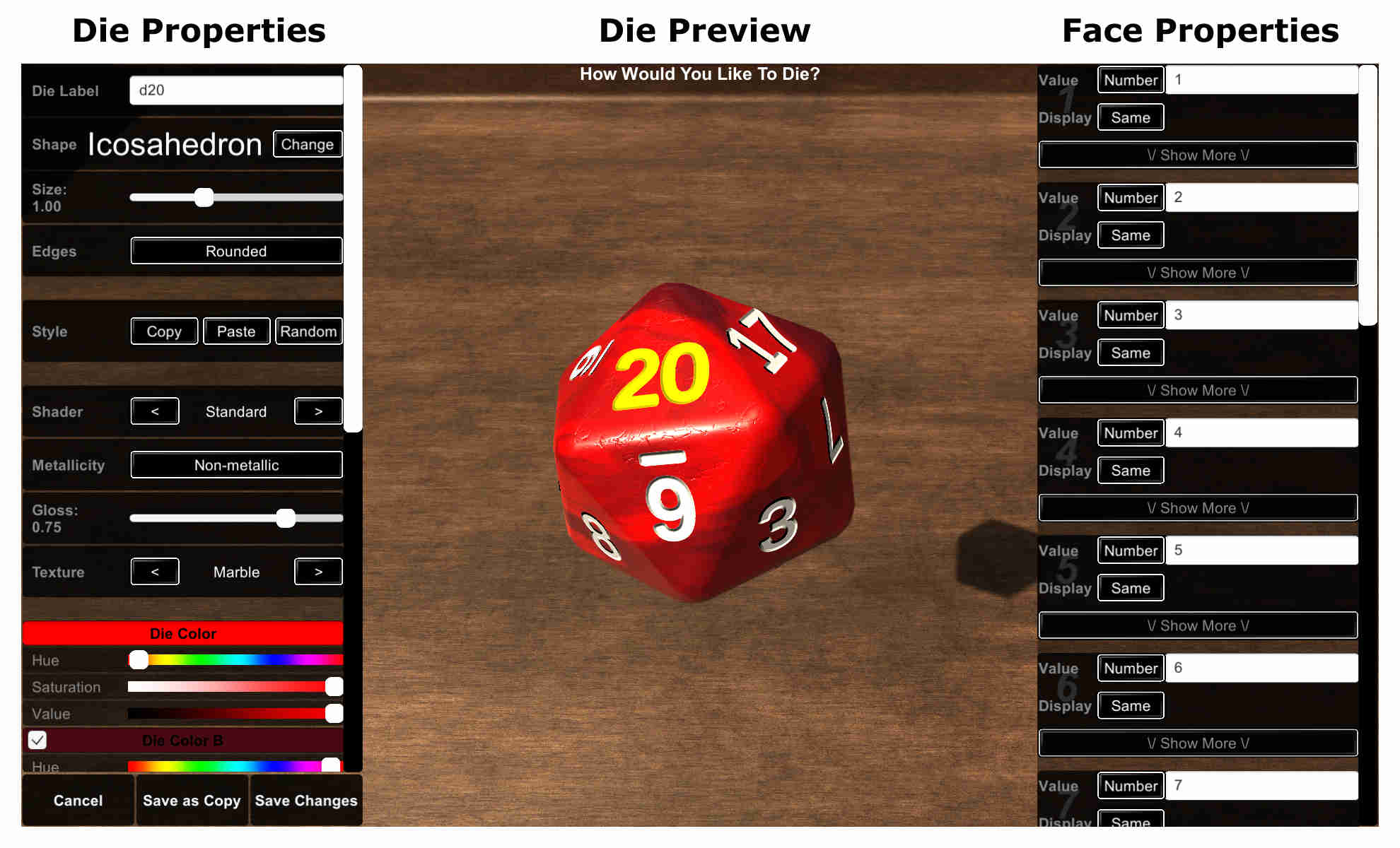The Die Properties panel is where you specify everything that applies to the die as a whole - it's shape, size, colour, and also things that will apply to all faces that have not been otherwise customised.
This is essentially the "name" of the kind of die you are making, it will be displayed on the hotbar, and also be used when making roll expressions using dice notation.
For example, if you have a die with the label "magicWeapon", you will be able to use it in roll expressions:
4magicWeapon+11
Which will roll four of your magicWeapon dice and add 11 to the result.
The shape of your die. Click the "change" button to bring up a menu listing all of the dice shapes.
You will be able to see how many faces each shape has, a preview image of the shape, it's name, and also some information on it's tested deviation.
Notice:
Every die shape included in Sophie's Dice has been tested thousands of times (sometimes millions) to ensure fairness. Some of the shapes in the "Novelty" category however cannot be considered fair dice shapes, and should not be used in cases where you need random selection where each possibility has an equal chance of selection.
If you are unsure if a die shape is fair, check its Tested Deviation, Anything less than 2% can be considered a very fair shape (Most physical dice are not even this fair).
Adjusts the scaling of your die. Most die shapes cannot be stretched and remain fair, so this option is hidden in those cases.
Adjust the dice material, colors, and also face font and face colours here. These settings are entirely cosmetic and will not effect how your die rolls.
The two die colors will determine the marbled colour of the die surface, the face color will be applied to all faces
except the face which is pointing up - that face will use the highlight color instead.